Many users are upset about their iphone touch screens becoming less responsive or not working well. This problem can come from software bugs or hardware issues. iPhone 15 Pro Max users are really unhappy, mainly after updating to iOS 17.2. This update made their touch screens less responsive.
This issue makes it hard to use the phone for important things like texting and making calls. To solve this problem, we need to find and fix the root cause. In this article, we’ll look at what users are saying, find out why it happens, and offer ways to make the screen work better.
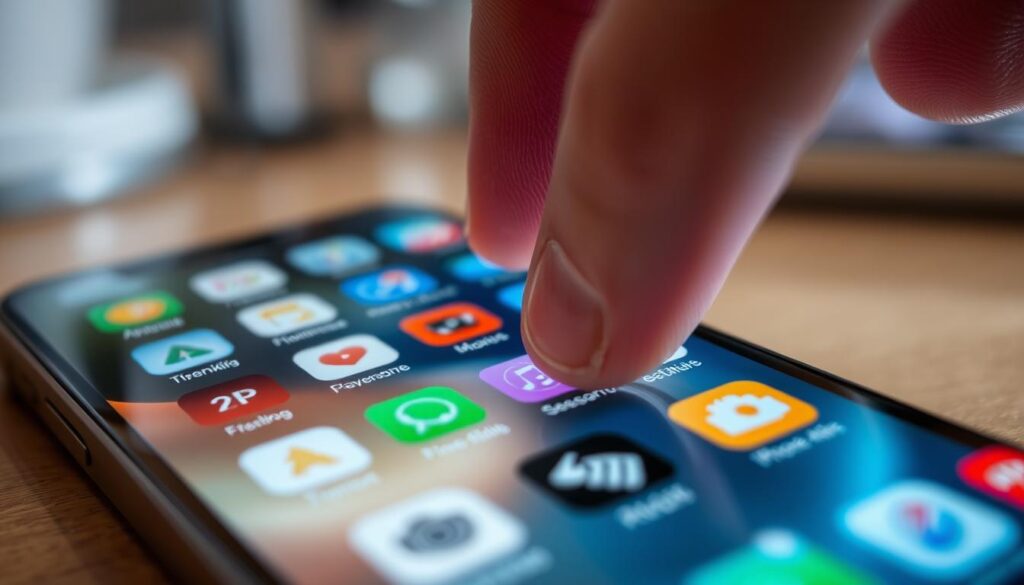
Key Takeaways
- Common iphone screen touch issues stem from software and hardware problems.
- Recent iOS updates have exacerbated touch screen responsiveness concerns for some users.
- Simple fixes include restarting the device and checking for screen cleanliness.
- Special features like Touch Accommodations can adjust responsiveness for better usability.
- Professional solutions may be necessary if simple troubleshooting doesn’t resolve the issues.
Understanding iPhone Touch Screen Sensitivity Issues
Touch screen sensitivity is key for a good user experience on smartphones, like Apple’s iPhones. The screen’s performance depends on its technology and how it’s used. Many users have reported issues with their iPhone’s touch screen, mainly with newer models.
A user moved from an iPhone 11 Pro to an iPhone 14 Pro Max. Despite the new features, they noticed a big iphone touch screen lag. This lag made them miss inputs, mainly when using light pressure with their finger’s middle part. Such problems can really slow down someone’s work, making it hard to respond quickly.
Many things can cause touch screen sensitivity issues. These include software settings, protective accessories, and sometimes hardware problems. For example, a screen protector can mess with the screen’s sensing, causing lag or unresponsive spots. It’s important to check your device’s settings often, as updates can improve touch screen performance. Also, restarting your device and keeping the screen clean can help a lot.
It’s important to find ways to make your device work better. If you’re seeing iphone touch screen lag, try using touch screen testing apps. These can show how well your device responds. Also, comparing your device’s sensitivity with others can help figure out if it’s a common problem or something specific to your phone.
Fixing touch screen sensitivity issues means understanding the technology and how you use your device. By paying attention to these things, you can keep your iPhone’s touch screen working well and fast.
Common Reasons for iPhone Screen Not Registering Touch
Having an iPhone screen that doesn’t respond can be really annoying. Knowing why this happens can help fix the problem. Many things can make your iPhone’s touch screen less sensitive. It’s important to find and fix these issues quickly.
Software Glitches
Software problems are a common cause of touch screen issues. They can happen after updates or when apps conflict. Usually, restarting your iPhone fixes these problems by refreshing its memory.
Hardware Problems
Physical damage, age, or defects can harm your iPhone’s touch screen. Drops or moisture can damage it. Sometimes, you need a pro to fix it through an authorized service.
Screen Protector Interference
Screen protectors are good for protecting your screen, but they can also cause problems. Cheap or thick protectors can block the screen’s touch function. Choosing a high-quality protector can help avoid this issue.
iPhone Touchscreen Less Responsive: User Experiences
Many users are frustrated with their iPhone’s touch screen. They say it’s less responsive after iOS updates or using certain apps. The problem is big for iPhone 6 and 6 Plus users, starting about six months ago.
Repair shops like UBreakIFix.com see more phones with touch screen problems. They fix four to five phones a week for this issue.
The term “iPhone touch disease” describes this common problem. Apple Store employees say it’s the top repair issue. Older models, near their two-year mark, are most affected. Newer models like the iPhone 6S and 6S Plus have fewer problems.
Using low-quality screen protectors or unsupported accessories can cause issues. ReiBoot offers software solutions to fix these problems.
People who upgraded to the iPhone 14 Pro Max from the iPhone 11 Pro notice a big drop in touch sensitivity. They say light presses don’t work, needing repeated tries to get a function to work. This shows the need for regular updates and proper care to keep the screen working well.
How to Troubleshoot iPhone Touch Screen Problems
Fixing an iPhone touch screen issue often starts with simple steps. Follow these to tackle common problems and possibly solve unresponsive touch screens.
Restart Your Device
Try restarting your iPhone first. This can fix temporary issues that make the screen unresponsive. To restart, press and hold the power button until you see “slide to power off.” Wait 30 seconds before turning it back on.
Force Restart Instructions
If restarting doesn’t work, try a force restart. Each iPhone model has its own way to do this:
- iPhone 8 and later: Press and release the volume up button, then the volume down button. Next, press and hold the side button until you see the Apple logo.
- iPhone 7: Hold both the volume down button and the side button until the Apple logo shows up.
- iPhone SE (2016) and iPhone 6s: Press and hold both the home button and the side button until you see the Apple logo.
Check for Accessibility Settings
Accessibility settings might change how your screen responds. Go to Settings > Accessibility > Touch. Make sure Touch Accommodations and 3D Touch are set right. If you make changes, watch how your screen works. Also, clean your screen and check for any protectors to help.

| iPhone Model | Restart Method | Forced Restart Instructions |
|---|---|---|
| iPhone 8 and Later | Press and hold power button | Volume Up > Volume Down > Hold Side Button |
| iPhone 7 | Press and hold power button | Hold Volume Down + Side Button |
| iPhone SE (2016) & iPhone 6s | Press and hold power button | Hold Home Button + Side Button |
Fix Unresponsive iPhone Touch Screen: Quick Tips
Having an unresponsive iPhone touch screen can be really frustrating. Luckily, there are quick fixes that can help. A good first step is to clean the screen with a microfiber cloth. Dirt, moisture, or debris can make it hard to touch the screen.
It’s also important to watch the temperature of your device. If it’s too hot or cold, it can cause touch screen problems. If your screen seems slow, try letting it cool down and see if it works better.
Another helpful tip is to remove any accessories. Cases or screen protectors that fit too tightly can mess with touch functionality. This is a common issue, so it’s a good idea to take them off before trying other fixes.
Keeping your iPhone’s software up to date is also key. Sometimes, new software can cause touch screen issues. Also, updating your apps can help fix any problems they might be causing.
If these simple steps don’t work, you might need to try more advanced solutions. A force restart can fix many software problems. Tools like MagFone iOS System Recovery can also help, giving you more chances to fix the issue.
| Fix Type | Recommendation Percentage |
|---|---|
| Cooling Down the iPhone | 50% |
| Cleaning the Screen | 25% |
| Removing Accessories | 10% |
| Force Restart | 15% |
| Using System Recovery | 10% |
By trying these quick tips, you can often fix an unresponsive iPhone touch screen on your own. If the problem doesn’t go away, you might need to contact Apple Support for help with hardware issues.
Importance of Keeping iOS Updated
Regular updates are key to keeping your iPhone running well. If your iPhone’s touch screen is slow, it might need a software update. The latest iOS version boosts security and makes your touch screen work better.
Staying updated helps avoid problems that can ruin your experience. It keeps your iPhone performing at its best.
How to Update Your iPhone
To keep your iPhone running smoothly, follow these steps:
- Open the Settings app.
- Scroll down and select General.
- Tap on Software Update.
- If an update is available, follow the prompts to download and install it.
Connecting to a Computer for Updates
Connecting your iPhone to a computer can help update it. Here’s how:
- Connect your iPhone to your computer using the right USB cable.
- Open iTunes on Windows or Finder on macOS.
- Select your device from the list.
- Click on Check for Update and follow the on-screen instructions.
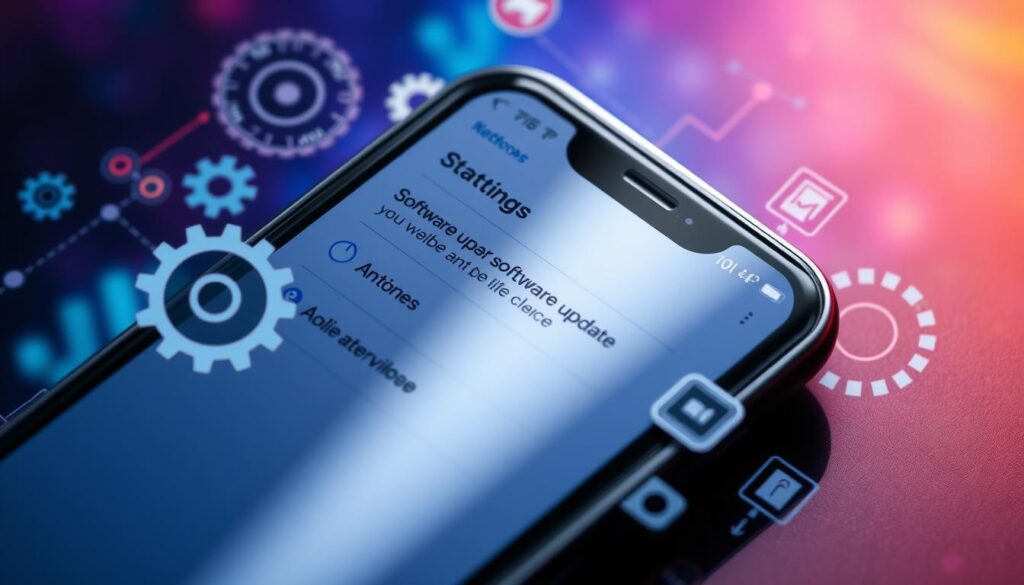
Keeping your iPhone’s operating system up to date is very important. It helps avoid problems like a slow touch screen. Regular updates also protect your device from security threats and improve its performance.
Resolving iPhone Touch Screen Lag: Cleaning and Maintenance
Keeping your iPhone’s touch screen clean can make it work better. Regular cleaning and smart use of accessories are key. By following simple steps, you can keep your device running smoothly.
Cleaning the Screen
It’s important to clean your touch screen often. Dust, oils, and moisture can make it slow. Here are some easy cleaning tips:
- Use a soft, dry microfiber cloth to gently wipe the screen.
- For tough smudges, dampen the cloth with water or a safe cleaner.
- Don’t use harsh chemicals that could harm the screen’s coating.
Wiping the screen regularly can help it work better. It keeps the surface clear for better touch detection.
Removing Protective Cases and Accessories
Extra accessories can sometimes make the screen less responsive. Here’s what to do:
- Take off any protective cases and check the screen’s touch.
- Make sure screen protectors fit right and don’t have air bubbles.
- Look for any loose parts or things that might block the screen.
By thinking about these things, you can figure out if your accessories are causing problems. You might need to change or remove them to fix the lag.
When to Seek Professional Help for iPhone Touch Issues
Knowing when to get help for an unresponsive iPhone screen is key. If your screen doesn’t respond even after trying different fixes, it might be a bigger problem. Here are some common situations:
- Persistent unresponsiveness: If your screen won’t respond, even after a force restart or iOS update, it’s time to see a pro.
- Hardware damage: Physical damage, like cracks or water, can’t be fixed by simple troubleshooting. It needs a pro.
- Software complications: New iOS versions, like iOS 17, can cause issues. If resets or iTunes restore don’t work, get expert help.
- Accessory interference: Some screen protectors or cases can mess with touch sensitivity. If removing them doesn’t help, go to an Apple Store.
Getting professional help can solve 95% of touch screen problems. Experts can find and fix issues you can’t. They make sure your iPhone works perfectly.
Exploring Alternative Solutions for iPhone Touch Problems
If your iPhone touch screen often causes trouble, there are ways to fix it. You can use the AssistiveTouch feature or reset your iPhone settings. Both methods might make your device work better again.
Using AssistiveTouch Feature
AssistiveTouch is a great tool for touch screen issues. It adds virtual buttons to your screen. This lets you use your iPhone even when parts of the screen don’t work.
To turn on AssistiveTouch, follow these steps:
- Open the Settings app.
- Select Accessibility.
- Tap on Touch and then AssistiveTouch.
- Toggle the feature to On.
This trick is super helpful when parts of your screen stop working.
Resetting iPhone Settings
Resetting your iPhone settings can also solve touch problems. It brings back your device to its original state without losing your data. Here’s how to do it:
- Go to the Settings app.
- Navigate to General.
- Scroll down to Transfer or Reset iPhone.
- Select Reset and choose Reset All Settings.
Resetting your settings might make your screen work better. It can also get rid of any bugs that make it unresponsive.
In short, using AssistiveTouch and resetting your iPhone settings can really help. These steps can make your iPhone easier to use. They can also make you happier with your device.
Conclusion
Many users are facing problems with their iPhone touch screens not responding well, mainly after updating to iOS 18. Issues like screens freezing and losing touch functionality are common. Simple fixes might help, but for many, even force restarting or restoring through iTunes doesn’t work.
It seems that software issues might be causing these problems, as they started after the iOS 18 update. But, hardware problems are also a concern, leading to expensive repairs or screen replacements. This situation is far from the premium experience Apple aims to provide.
Users need to stay alert about iOS updates and their device’s condition. Knowing how to fix unresponsive iPhone touch screens can greatly improve their experience. It’s important to keep your iPhone in good shape for a long time.
FAQ
Why is my iPhone touch less responsive?
An unresponsive iPhone touch screen can be caused by software glitches, hardware problems, or interference from screen protectors. Identifying the root cause can help you fix the issue effectively.
What should I do if my iPhone screen is not registering touch?
Start by restarting your device to clear minor software issues. If the problem persists, consider checking for software updates or inspecting the screen for physical damage.
Are there specific reasons my iPhone touch screen is slow to respond?
Yes, common reasons include software glitches following updates, physical damage to the screen, or even improperly installed screen protectors that interfere with touch accuracy.
How can I fix an unresponsive iPhone touch screen?
Try restarting your device first. If that doesn’t work, perform a force restart, check accessibility settings for adjustments, and ensure the screen is clean and free of debris.
Is maintaining my iPhone important for touch screen sensitivity?
Absolutely. Regular maintenance, such as keeping the screen clean and ensuring no moisture is present, can help resolve issues with touch screen lag and maintain responsiveness.
When should I seek professional help for my iPhone’s touch screen issues?
Consider professional assistance if your touch screen remains unresponsive despite troubleshooting efforts, if there is visible hardware damage, or if persistent software issues arise after updates.
What is AssistiveTouch, and how can it help with touch screen issues?
AssistiveTouch is a feature that allows users to control their iPhone using on-screen buttons. This can be beneficial if the touch screen is unresponsive, enabling navigation without physical touch.
How can I check if my iPhone needs an update?
Go to Settings > General > Software Update. Here you can check if an update is available and follow the prompts to install it, which can help with touch screen sensitivity problems.